How To Upgrade Any Android Device Without Root
In this guide I'll show you how to upgrade any android device without root, It's really simple and easy with just 3 simple steps.
Tip number 1 :
If for any reason your device start's restarting itself more than four times, that means you're stuck in bootloop just power down the device, and let it to be shut down for one minute, then power on it.If you can't power down it, just let it to drain it's battery by itself.
If you don't know how do power down it, just search the web for your device manufacture.
For Example :
For htc holding the power button and volume up for like 30 seconds.
For samsung holding the power button and volume down for like 30 seconds.
For xiaomi holding the power button and volume down for like 30 seconds.
For samsung holding the power button and volume down for like 30 seconds.
For huawei holding the power button for like 30 secents.
For sony holding the power button and volume down for like 30 seconds.
Step Number 1 : Unlock your device bootloader
So brothers and sisters for this step you have to search google for your specific device and manufacture.
Beware by this step your lose your warranty, however there is some ways to gain it back.
Beware by this step your lose your warranty, however there is some ways to gain it back.
Step Number 2 : Install custome recovery
The stock recovery can do lot, but with custom recovery you can do way more than that.
Tip number 2 : Always install the file that is for your specific device model.
I do recommend install TWRP recovery.
This is the TWRP installation instruction :
1: Enable USB debugging in your device developer options (If you can't find developer option in your settings, just click 8 time on your build number in your about, then look again in settings for developer option).
2: Connect your device to computer using cable.
3: Download this tool created by XDA member Snoop05 in your computer; Run it (AS Administrator); press Y to install ADB and Fastboot; press Y to install ADB system-wide; press Y to install Drivers; continue driver installation; open the platform-tools-latest-windows folder.
Download tools
4: Download TWRP for your specific device model in your computer.
Download TWRP
5: Copy the TWRP file into platform-tools-latest-windows folder in your computer.
6: Open a CMD window inside platform-tools-latest-windows folder by Shift+Right click on any empty white space inside the folder and then select Open Command Window.
7: Type adb reboot bootloader press inter in Command Window, if in your device asks for permission to allow USB debugging tap ok.
8: After your device boots into bootloader mode type fastboot flash recovery twrp-3.2.1.0.img(instead of this type your twrp name, version and formats) press enter.
9: After TWRP is successfully installed type fastboot reboot press inter.
10: Disconnect your device from camputer. that's it TWRP is installed.
1: Enable USB debugging in your device developer options (If you can't find developer option in your settings, just click 8 time on your build number in your about, then look again in settings for developer option).
2: Connect your device to computer using cable.
3: Download this tool created by XDA member Snoop05 in your computer; Run it (AS Administrator); press Y to install ADB and Fastboot; press Y to install ADB system-wide; press Y to install Drivers; continue driver installation; open the platform-tools-latest-windows folder.
Download tools
4: Download TWRP for your specific device model in your computer.
Download TWRP
5: Copy the TWRP file into platform-tools-latest-windows folder in your computer.
6: Open a CMD window inside platform-tools-latest-windows folder by Shift+Right click on any empty white space inside the folder and then select Open Command Window.
7: Type adb reboot bootloader press inter in Command Window, if in your device asks for permission to allow USB debugging tap ok.
8: After your device boots into bootloader mode type fastboot flash recovery twrp-3.2.1.0.img(instead of this type your twrp name, version and formats) press enter.
9: After TWRP is successfully installed type fastboot reboot press inter.
10: Disconnect your device from camputer. that's it TWRP is installed.
Step Number 3 : Upgrade your android version :
By upgrading I mean way more than just upgrade your android device, I mean installing custom roms, that mean's you can make your device UI look like google nexus, pixel, xiaome, apple and more, just the point is you should find your rom for your specific device model; sometime it's hard sometime it's easy
First you need to find rom zip file and the GApps that compatible with your rom and your device, download it and put it on to your internal storage of phone.
Tip number 3: never ever try to install roms that made for other device.
Tip number 4: for finding roms just search the xda website.
Tip number 5: allways try to install the roms that has official status or stable.
Tip number 6: if I was you I download at lest two rom so if the first one don't work I install the second one.( beware first install one and go through the process all the way down to last picture and if that does not work then restart step 3 and try the second rom);
The installation is really easy just go to recovery
For
HTC > Power off> hold power and volume down to boot to bootlaoder mode highlight recovery mode by volume buttons to navigate and press power button to select;
Smasung > Power off> hold power, volume up and home at the same time;
Google > Power off> hold power and volume down to boot to bootlaoder mode highlight recovery mode by volume buttons to navigate and press power button to select;
Oneplus > Power off>press and hold the power and volume down buttons simultaneously until you see the recovery mode options on your device, once you see the recovery options, you can let go of the two buttons;
Xiaomi > go to setting> about phone> system update> tap the 3 dots icon on the upper right corner and select Reboot to recovery
Huawei > Power off> hold power and volume up to boot to bootlaoder mode highlight recovery mode by volume buttons to navigate and press power button to select;
Nokia > Power off> hold power and volume up and connect to charger to boot to bootlaoder mode highlight recovery mode by volume buttons to navigate and press power button to select;
LG > Power off> hold volume down and the power button at the same time, until the LG Logo shows, when the LG Logo shows, release the buttons and then press and hold them again, keep pressing the buttons until the Recovery Mode Menu displays.
First of the all, you will see this page
No, I just kidding; You'll see
Then:
Swipe to allow modifications
Tap on wipe
Then andvanced wipe
Checked all red options but internal storage , micro Sdcard and USB OTG, then swipe to wipe
After wipe completed, tap on home icon
Tap on install
Find the rom zip file and tap on it
Swipe to confirm flash
Tip number 6: some roms has specific installer like aroma, if so go through the installation.
After zip file installed completely, you may install GApps, go back
Tap on GApps zip file and install it like rom zip file, then go home
Tap on reboot
Tap on system
Tap on do not install
Wait until your rom boot up, the first time it take sometime like 5min or 15min or 30min depending on your device strength.
You may say what about root, well some roms have root in it but some not.
Well if your does have root and you don't want root
How to Unroot any Android Device Easily and Safely
The whole root phrase mean is access to system files, it's not dangerous but sometime you may accidentally delete some important files, well that could be dangerous .
Last sentence : I am responsible if you brick your device or drop your glass of water on electric socket and fire up your entire house.



















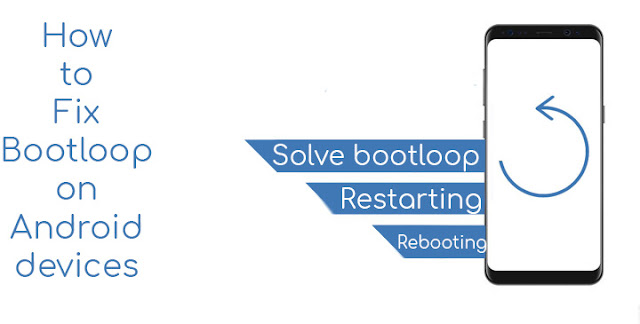

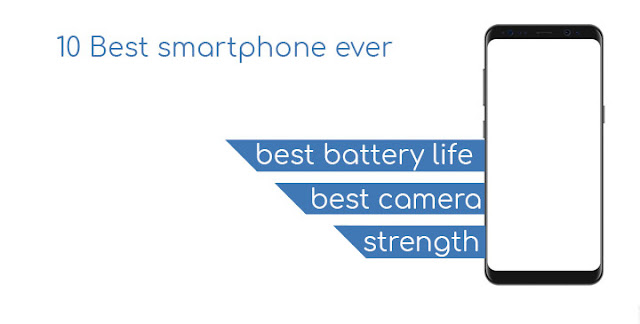
Comments
Post a Comment