How to Root any Android Device Safely
This article will show you how to root any android device 100% safe and guarantee
Insurrance : Don't be afraid brothers or sisters it's not like that big deal if you know what is root plus it can unroot really easily;
What is root : Root is an access that you give your apps other then systems app to access your systems file; and sometimes you may delete some system files accidently or some apps tweak some system files that can harm your ROM or even your boot partition, but that will happen if you are patrick star plus there are some ways that you can repair it by yourself so without saying anymore let's start this how to;
The best way to root your phone is using custom recovery ( TWRP recovery recommended ) , don't worry I will show you how, but some of you may say what about apps like Kingroot well I have to admit it's a great app but it can not root every devices or every fimware, I mean you may see a video on Youtube and the guy can root his device but you can not that's becuase of manufacturs are different, or sometimes you will see the guy device is as same you but you still can't root yours that's becuase your software firmware versions are different.
Step numper 1: Unlook Your Android Device Bootloader
Because every manufacturs have their own way for this step you should google it and there will be an official way by the manufactur of the device for how to do so ( recently I hear Huawei don't let us to unlook the bootloader anymore, really Huawei);
Step number 2: Install custom recovery
This is TWRP recovery installation steps;
Tip : Always install the file that is for your specific device model.
1: Enable USB debugging in your device developer options (If you can't find developer option in your settings, just click 8 time on your build number in your device about, then look again in settings for developer option).
2: Connect your device to computer using micro usb cable.
3: Download this adb-setup tools created by one of XDA member Snoop05 in your computer; Run it (AS Administrator); press Y to install ADB and Fastboot; press Y to install ADB system-wide; press Y to install Drivers; continue driver installation; open the platform-tools-latest-windows folder.
Download adb-setup tools
4: Download TWRP recovery img file for your specific device model in your computer.
Download TWRP recovery img file
5: Copy the TWRP file into platform-tools-latest-windows folder in your computer.
6: Open a CMD window inside platform-tools-latest-windows folder by Shift+Right click on any empty white space inside the folder and then select Open Command Window.
7: Type adb reboot bootloader press inter in Command Window, if in your device asks for permission to allow USB debugging tap ok.
8: After your device boots into bootloader mode type fastboot flash recovery twrp-3.2.1.0.img(instead of this type your twrp name, version and img) press enter.
9: After TWRP is successfully installed type fastboot reboot press inter.
10: Disconnect your device from camputer. that's it TWRP is installed.
Step Number 3 : Install the SuperSU or Magisk
Download SuperSu zip
Download Magisk zip
This installation is really easy and simple, just download SuperSU or Magisk zip and do not unzip it put it on your phone storage, then head to recovery mode for
HTC > Power off> hold power and volume down to boot to bootlaoder mode highlight recovery mode by volume buttons to navigate and press power button to select;
Smasung > Power off> hold power, volume up and home at the same time;
Google > Power off> hold power and volume down to boot to bootlaoder mode highlight recovery mode by volume buttons to navigate and press power button to select;
Oneplus > Power off>press and hold the power and volume down buttons simultaneously until you see the recovery mode options on your device, once you see the recovery options, you can let go of the two buttons;
Xiaomi > go to setting> about phone> system update> tap the 3 dots icon on the upper right corner and select Reboot to recovery
Huawei > Power off> hold power and volume up to boot to bootlaoder mode highlight recovery mode by volume buttons to navigate and press power button to select;
Nokia > Power off> hold power and volume up and connect to charger to boot to bootlaoder mode highlight recovery mode by volume buttons to navigate and press power button to select;
LG > Power off> hold volume down and the power button at the same time, until the LG Logo shows, when the LG Logo shows, release the buttons and then press and hold them again, keep pressing the buttons until the Recovery Mode Menu displays.
Then Swipe to Allow Modifications
Then tap on install
Find the Magisk zip or SuperSU that you downloaded and tap on it
Swipe to confirm flash
Wait till the installation is completed and tap on Reboot System
Then do not install
The first boot take sometimes and may have one or two reboot after you boot up your rooted










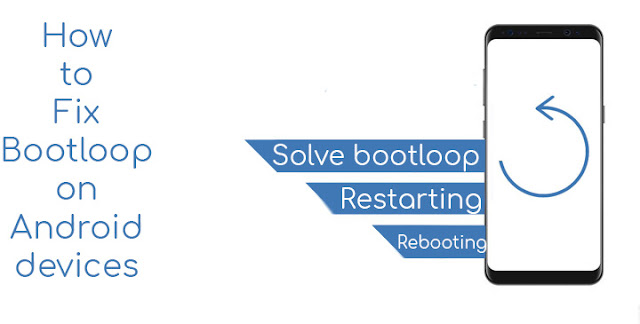

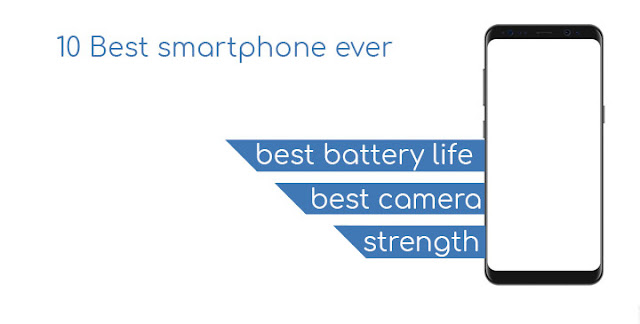
Comments
Post a Comment