How to Install TWRP Recovery on any Android Device without PC
This article is all about how to install custom recovery on android device that does not need for any kind of PC and I will show you the easiest and safest way
You may wonder if there is a way for installing custom recovery on your phone without need for any computer for any reason that dancing on your mind, well I got to say something to you first, it depends on your device, if it is a Samsung there are ways because Samsung device does not have lock bootloader but other manufacturers has lock bootloader which only unlock by a PC which means there is no way for others but Samsung and I will show you a way for installing TWRP recovery on your Samsung device that does not need for PC(Computer), micro USB cable; it all happen one your android device really easily.
Step Number 1 : Root your android device
The thing is Rooting, I mean if you can root your device without PC that means you can do whatever you want to your device, and yes if you can root your device without PC you also can install custom recovery without PC no matter what is your device manufacturer is;
Just try out below steps on your device and you will understand you can or not and don't be afraid It won't hurt, I take responsiblity for that if you can catch me!
How to Root any Android Device without PC
Step Number 2 : Install TWRP recovery
After rooting it reeealyyy simple, just download TWRP img file for your specific device on your device storage and install Official TWRP recovery app and install it then follow the below steps;
charge your device to at lease 50% then open official TWRP recovery app and click on TWRP FLASH
Then select a file to flash
Then select the storage you put your file on it
Then find the img file that you downloaded and make sure you check the box and tap on select
Then FLASH TO RECOVERY
And confirm to flash
Wait till flash is completed
And your done
by the way if superuser ask for any kind of permissions you have to give the permission to it ;











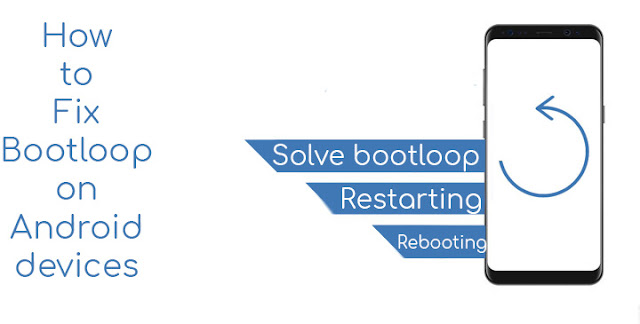
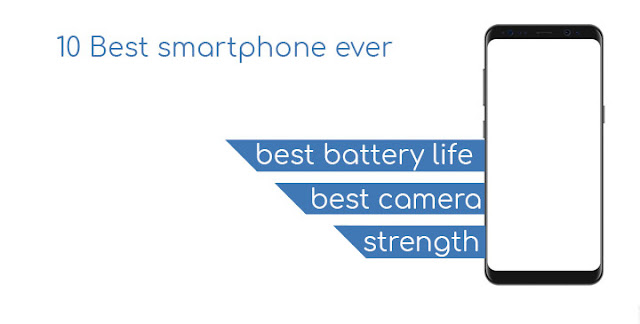
Comments
Post a Comment